Clubhouse certainly has grabbed a lot of interest over the past year! As a drop-in audio chat app, it opens up the opportunity for educators from around the world to learn from each other, collaborate on projects and hang out in social rooms to chat about all things education and more. Importantly, it’s just like a phone call and is easily accessible from both Apple and Android devices. So, with this in mind, let’s dive into what it’s all about!
Firstly, why bother with Clubhouse?
Fair question! We know that it’s busy enough without adding yet another social app… so why the fuss? Think of the time & money spent travelling to education conferences; you need to drive or fly to the venue, book a hotel, eat out and more, let alone the time spent organising a replacement for you at school and creating student tasks for the time that you’re gone. Wouldn’t it just be easier to speak with people directly in conference rooms that matter to you? Even better, what if there was a 24 hour / 7 day a week conference in education that you could drop into whenever you’re free? It exists!
Clubhouse is a gamechanger for real conversations with educators around the world. All you have to do is open the app and you can see the real-time conversations happening and you can join these different rooms to participate instantly. Plus, by following other teachers you can see when they are speaking next and on which topics through a calendar of events… and you can create your own events too! Want to learn more about STEM? There are chat rooms on that. Need to discuss an edtech tool? There are plenty of experts on that too. Looking for a collaboration with another school around the globe? There are teachers around the globe looking for that exact thing in networking rooms on Clubhouse as well. When combined with the Twitter chats and webinars that you already hang out in, Clubhouse can be just the thing you need to increase your own education network as well as learn much more about topics that interest you.
Getting started on Clubhouse
Clubhouse is free to join and no longer needs a waitlist! So assuming you’ve just entered the app, the first you’ll see is an explore tab. Simply start to follow topics that interest you!
Importantly, you’ll also be shown people who are active on Clubhouse based on the topics that you choose and will be encouraged to follow them. This is where you really curate your experience on Clubhouse. I recommend that you follow at least 100 people so that can begin to see rooms that will be of interest to you. Don’t worry if you find out later that you don’t like what those people have to say as you can simply unfollow them, however the idea here is that if you follow are a variety of educators you are more likely to see education-based rooms to chat in!
The next step is to follow some clubs. There are MANY clubs to choose from! A quick way to whittle down to the options is to place some topics into the search bar and then look for clubs that hold regular rooms about that topic.
A good start for educators are the following clubs:
- Education Conference (EDUC8)
- Education Matters
- Edupreneurs with Impact
- STEM Educators
- Teacher Talk
- Educators
- Talk Nerdy to Me
- Autism Mates
- Australia Club
You’ll see that the clubs often have rules around respecting people, not spreading hate speech and that sort of thing. Simply, be a good human!
How do Clubhouse rooms work?
Now you’ve set up a few topics to follow you’ll get directed to the hallway. The hallway is a virtual corridor of different chat rooms that you can enter. Scroll down until you find a room that interests you and enter by clicking on it! You’ll also see that you can start your own room down the bottom but for now, leave this until you’ve been in a room to see how it works.
When you click into a room you’ll see at the top of the room both the room title and the club associated with it (this has a little green house next to its name). As an aside, you can click on that green house to see a club and follow it if it interests you. As you look through the room, you’ll see that the person talking has a green circle around their name and the rest of the people have their microphone muted. This area is called the stage and is where people can actively speak. You’ll also see that some people have a little green circle near their name which notes that they are a moderator of the room.
The point of the stage is to create some semblance of control, otherwise it would be a heap of noise with people interrupting the flow of the conversation. Also, it protects against trolls who unfortunately like to get on stage and start causing trouble (they can get reported to the app and kicked off stage very quickly by the moderators).
To speak on stage you need to be invited up on stage. There are several ways for this to happen,
- you raise your hand and you can get invited up
- someone on stage will recognise you and invite you up onstage
- or you’ve created the room yourself and as such you’re already on stage when you open the room
- you’re part of a speaking panel and you’re automatically added to the stage when you join the room
When you get invited up onto stage, a notification and sound will alert that you and you’re on your way up. Make sure that as soon as you get onto stage that you mute your microphone on the bottom right of your screen so that you don’t disturb the conversation.
Now its just a matter of joining the conversation when invited or when you feel it is appropriate!
Filling out your profile
Feel free to say hi to me in Clubhouse!
Definitely consider taking the time to fill out your profile. This is not just a vanity thing, your Clubhouse profile does matter as it can make the difference between whether you are brought up to speak on stage or not. The first three lines are what is shown to people when they first click on your profile picture and it’s that content that helps people decide whether they feel you can add something to the conversation, especially if they don’t yet know you. Be sure to add what regular rooms you might be hosting as well as your Twitter and Instagram links at the bottom of your profile. The social links are important, as not only do they create an avenue to have a conversation with someone outside of CLubhouse, the links to your social profiles also reassure people that you are a real person and not a bot or worse a troll.
Creating an event on Clubhouse
Creating an event in Clubhouse is actually quite easy. Firstly, click on the little calendar icon at the top of your screen. From there you will be taken to your events page. If you click on the top right-hand corner calendar icon you will then be able to add an event.
As you fill out the details for your event, be sure to add co-hosts as this not only will help you with moderating the room but also your co-hosts will each have their own networks with whom they can ping into the room to join the conversation. As you scroll through the files, be sure to add the event to a particular club that you’re following if you want club members to see it in their hallway. You can choose to make the room locked, open to particular club members or otherwise completely open to the public.
Once created, you can share your room out through social media or email as a a static link.
Moderating a room
Everyone has a different take on how to moderate a room in Clubhouse. For me, the golden rule is to be respectful. You need to give people an equal chance to share their views and also enough time to talk about their experiences. However, you still be mindful of the topic of your room as this is why people entered your room in the first place. If you find that the conversation has gone off the rails a bit, say that you just ‘quicky re-set the room’ and then you can re-introduce what the room is about and where the conversation is up to. This is especially important if new people enter your room or otherwise they may not know or understand why the conversation is now is a certain place.
Ideally, you should have more than one moderator in the room. This is definitely needed when your room grows in size as you will find it quite busy following both the conversation, keeping the discussion going and bringing people up on stage. Also, a second or third moderator can help with muting/reporting any trolls that you might have brought up onto stage. As a moderator, you can also move people back into the audience if you feel it is necessary too.
It is useful to have a backchannel on Twitter, LinkedIn or similar to chat with your moderators prior and during the conversation to discuss what is happening within the room and to keep track of the questions you’d like to pose to the audience. When the room is finished, make sure you end the room by clicking in on the three dots at the top right of the room and then select ‘End Room’ in the popup that is displayed.
Forming a club
After spending enough time on Clubhouse you will have started to form new relationships with people around the world. Now is your chance to form a club around a topic that interests you! Once you participated in enough rooms, you will see a ‘+’ icon at the bottom of your profile. This will allow you to form a new club where you can create your own space and hopefully new education collaborations!
Happy teaching,
My Clubhouse handle is @bennewsome
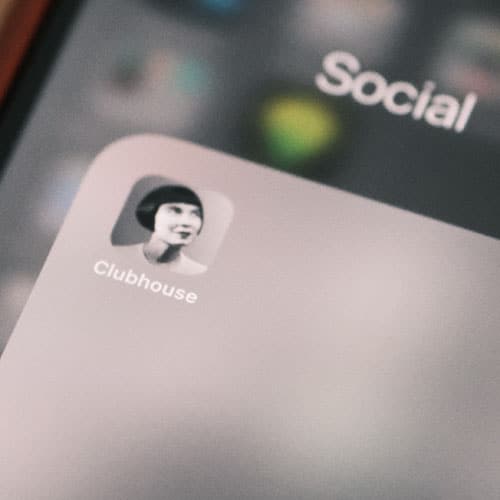
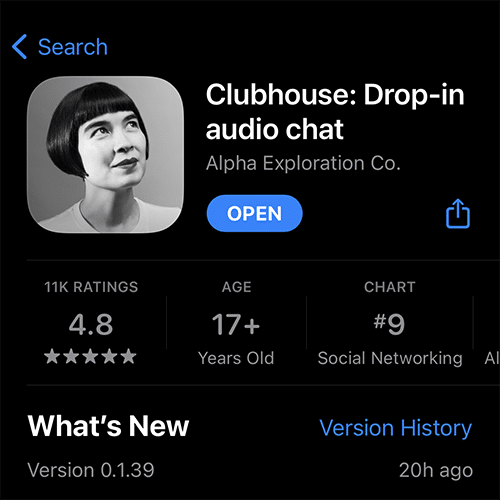
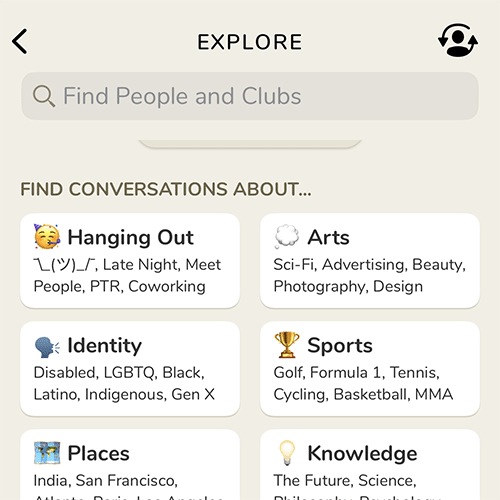
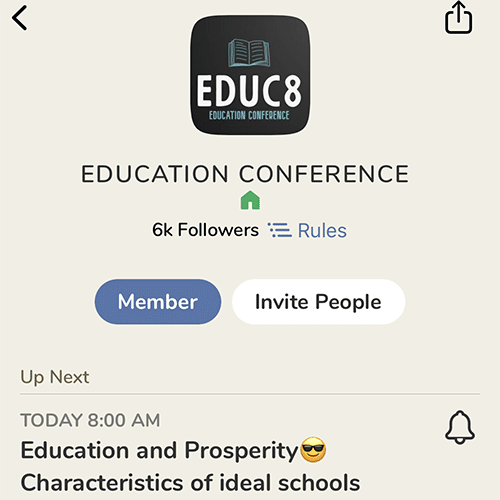
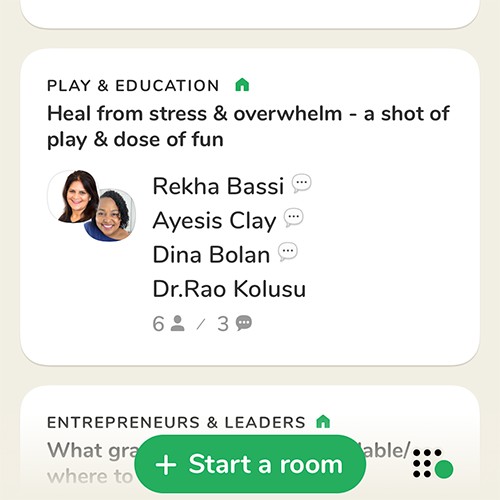
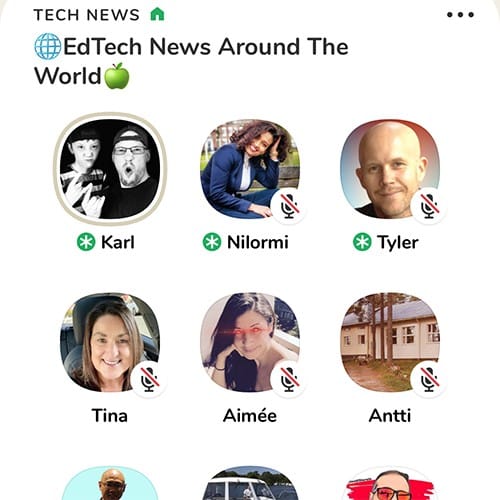
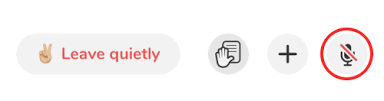
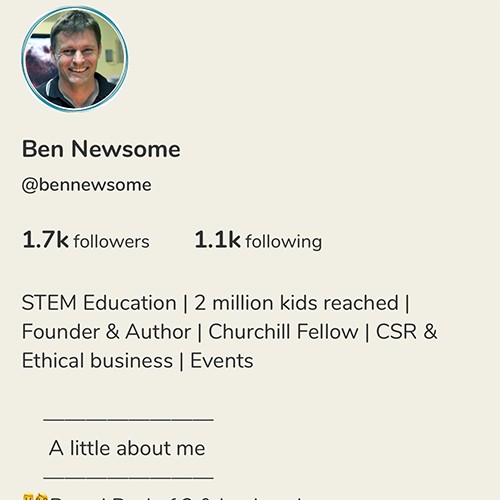
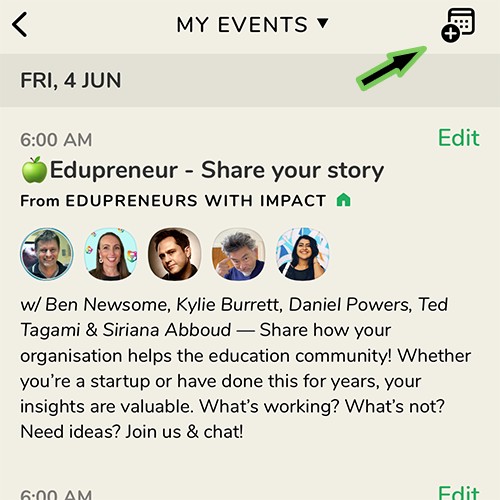
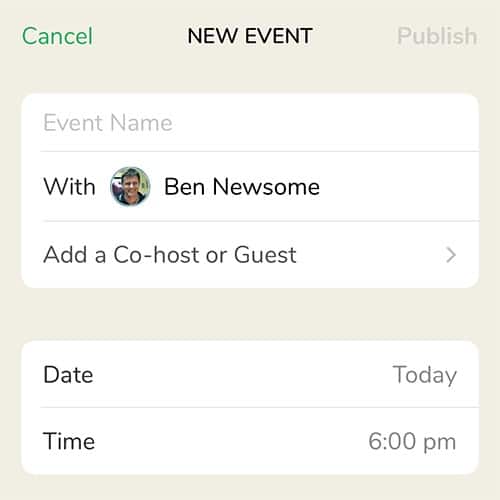
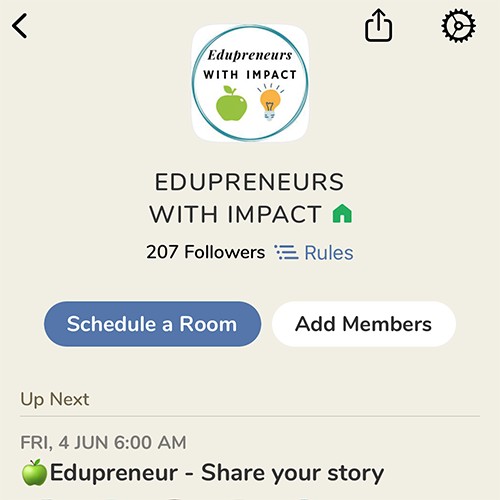





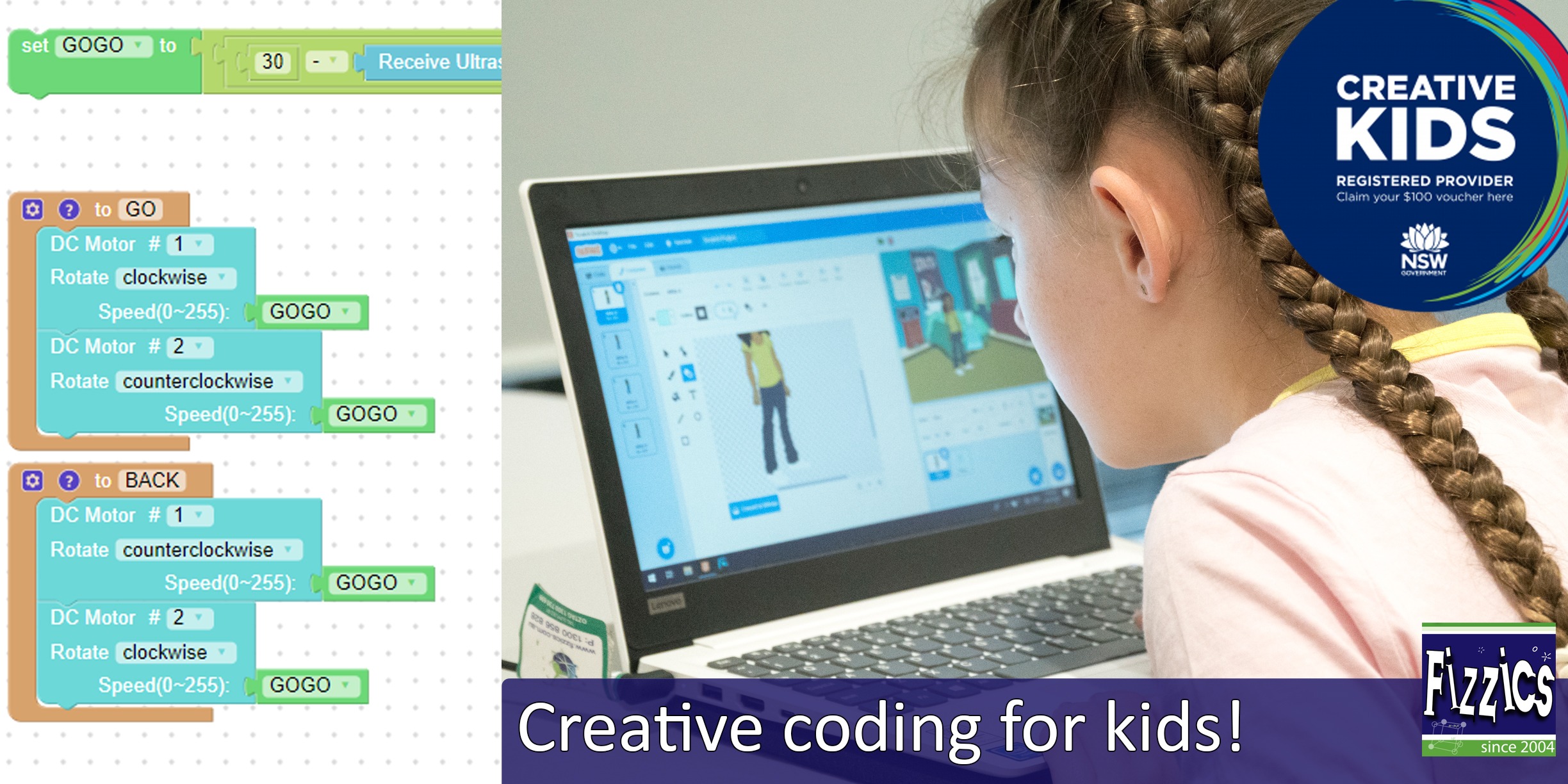
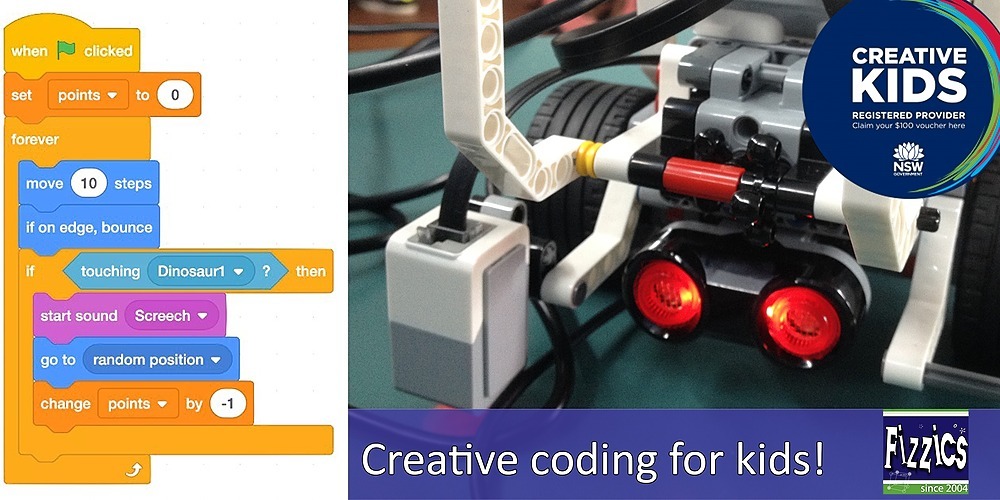



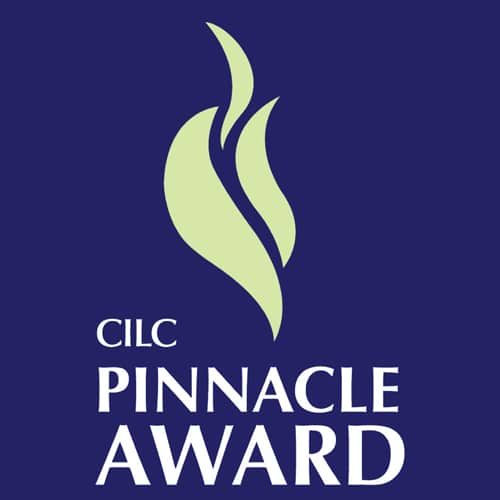

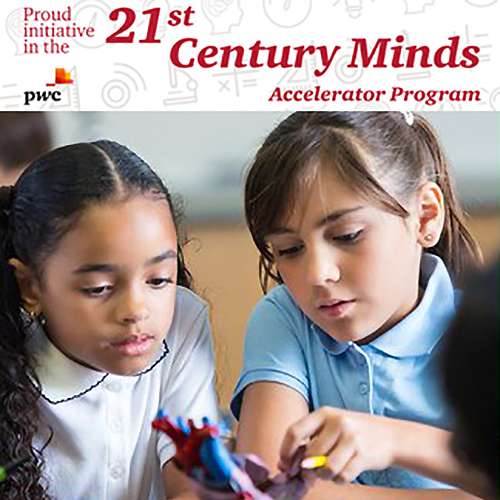
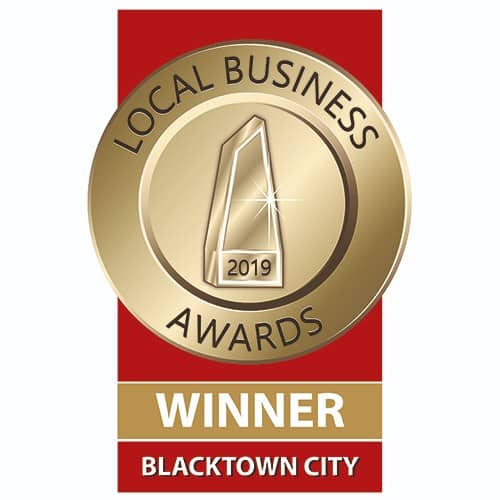










Comments